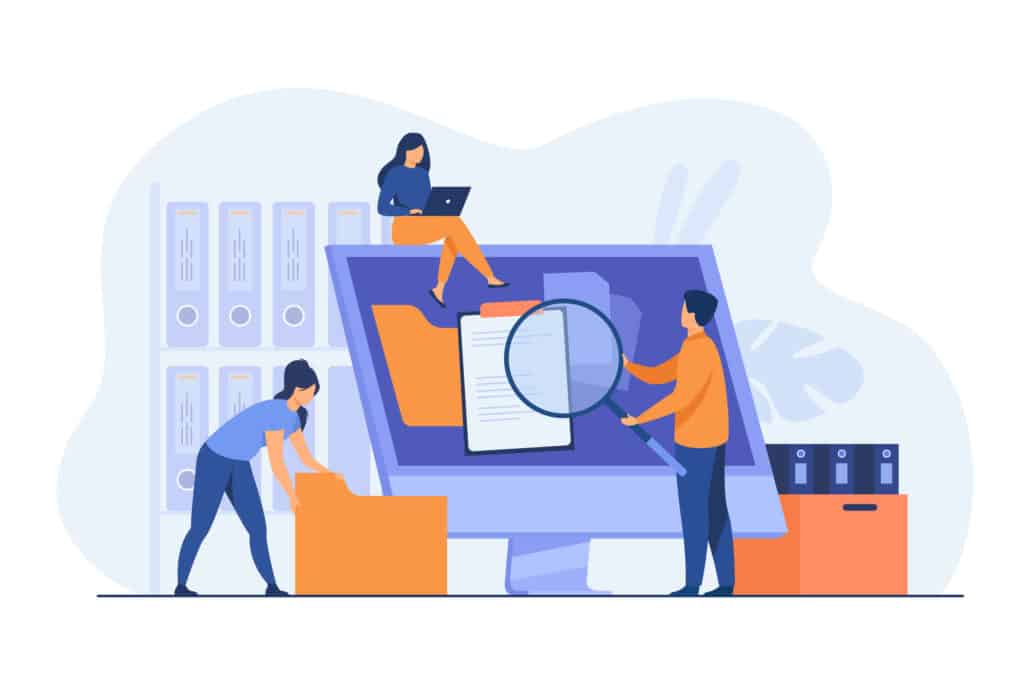
The digital age has brought on a whole new file storage problem. In the past, the issue was having to buy more folders and filing cabinets when you added files. Today, digital documents are created at a dizzying pace compared to 20 years ago, and keeping them easy to find is a major challenge.
In a survey of U.S. office professionals, 45% of them say that they waste time searching for files. And when the pressure is on, it gets even worse. Over 4 in 5 say that they can’t find an important document when the boss or client is breathing down their neck waiting for it.
Tons of time gets wasted due to unorganized hard drives and cloud storage. Data backup and recovery can also become problematic if files aren’t stored in an organized manner or aren’t filed where they should be.
Perhaps the worst for most people is just the frustration of trying to find a document that you know is there, but no keyword searches are bringing it up.
If you’d like to spend less time looking for documents and be able to find a vital file even with the boss standing over your desk, try these file organization tips to make your life easier.
1. Keep a Consistent Folder Hierarchy
The file hierarchy you use sets the tone for your entire digital filing system, so you want to define it and keep it consistent.
This is especially important for shared cloud storage where different people might use different filing systems if not given direction.
Decide what your top-level folder subject will be (department, document type, internal/external, etc.) and how the secondary level will also be designated.
This keeps files easier to find months later because they’re following a standard system.
2. Stop Nesting Too Many Folders!
Clicking down a rabbit hole of folders takes time and makes it harder to both find and save files. When you’re downloading a document, you’re less likely to want to save it to the appropriate folder if that means several clicks deep.
It’s best to keep your file structure as flat as possible and file documents only 2-3 folders deep at the most.
3. Wait Until You have 10 Files to Make a New Folder
Do you feel like you have to search through several potential folders to get to a document? The more folders you have, the more chance they will be similarly named and the more difficult it is to find what you need.
A good best practice is to not create a new folder for anything less than 10 files that need to be grouped. If you have fewer than 10, then find the best existing folder where it makes sense to store them.
4. Stop Saving Things to “Downloads” or Your Desktop
When you’re in a hurry and want to find a file quickly later that same day, saving it to “downloads” or your desktop can be tempting. But we’ve all seen those desktops (maybe our own) that were full of different file icons. Meaning none of those documents were easier to find any longer.
When you save to a general non-descript location, it’s going to make it harder to find those files as time goes by. It’s best to take a few extra seconds when saving to navigate to the proper folder and keep files organized.
5. Move Files You Aren’t Using to an Archives Folder
When you move files that are no longer actively used out of your way, finding all your other files becomes a whole lot easier. You may not realize how having to navigate around old files is adding to your file search time until you start archiving and see the difference in productivity.
Every so often, such as once per quarter, go through your files and archive any that haven’t been used in that three months aren’t likely to be used in the next three.
6. Do Weekly Cleanup to Keep Files Under Control
If you take about 30 minutes once per week for file cleanup, you can keep your files from becoming disorganized. During your cleanup, you should delete any files that you don’t need any longer and move any files that were accidentally saved to “downloads” or a folder where they don’t belong.
Doing this weekly keeps it a quick task and one that can keep your files easier to find in less time.
7. Use Tagging to Make Files Faster to Search
Some file systems allow you to tag your files, which can make them easier to find on a keyword search. If your system doesn’t include a tagging feature, you can do this yourself by using “(tag)” at the end of the file name.
In Windows 10, you can tag files by doing this:
- Open File Explorer.
- Choose the file you want to tag.
- Right-click and select Properties.
- Click the Details tab.
- Double click Tags to add.
Need Help with Efficient & Secure File Storage Solutions?
Keeping files organized and secure can be easier with the right support. Unity IT can guide your Fresno area business to the best storage solutions for your needs to ensure security, business continuity, and easy-to-access documents.
Contact us today to schedule a technology consultation at 559-297-1007 or reach out online.

